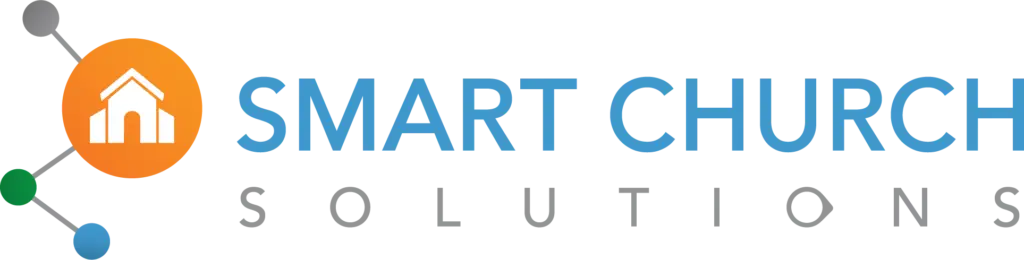- Software
- Facility System Integrations
- eSPACE + One Church Software
eSPACE + One Church Software
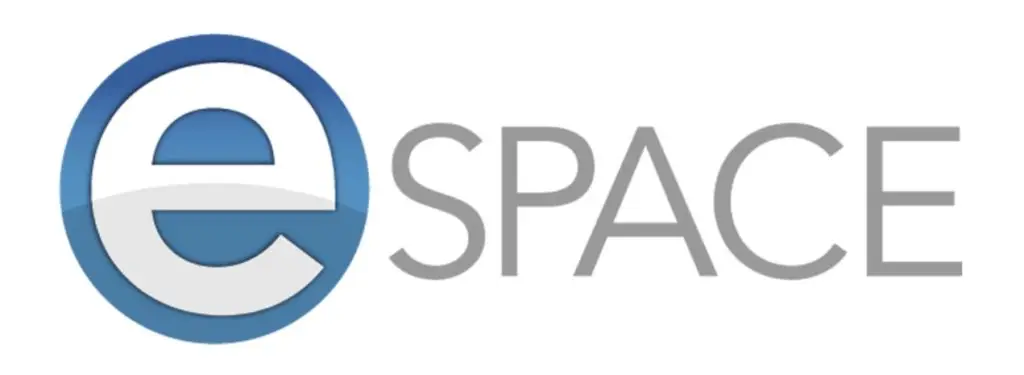
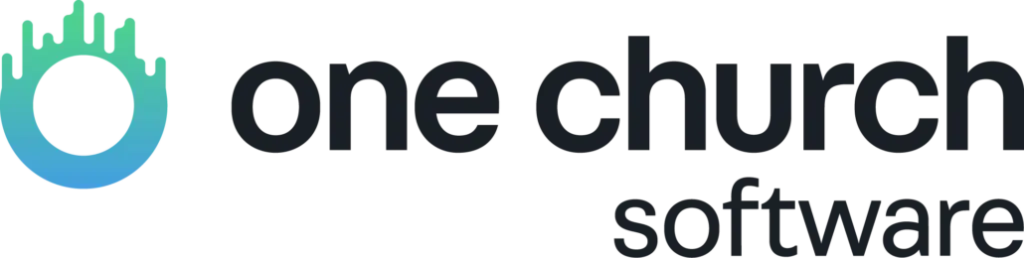
The eSPACE + One Church integration takes the hassle out of church event management by syncing approved events in real-time. Once an event is submitted and approved in eSPACE, it’s immediately imported into One Church and automatically published based on your integration settings.
Have a question or want a live demo?
Effortless Event Integration
The eSPACE + One Church integration takes the hassle out of church event management by syncing approved events in real-time. Once an event is submitted and approved in eSPACE, it’s immediately imported into One Church and automatically published based on your integration settings.
This ensures your church calendar is always accurate, up-to-date, and aligned with your event scheduling. Event details like name, date, time, and status are seamlessly synced while keeping critical resource and room management centralized within eSPACE.
Need to update an event? Make changes in eSPACE, and they’ll reflect in One Church without additional effort. This integration saves time, reduces errors, and ensures your team can focus on ministry, not logistics.
Real-Time Event Syncing:
Streamline your calendar updates with instant syncing of approved events between eSPACE and One Church.
Centralized Resource Management:
Manage spaces, resources, and services in eSPACE while syncing them automatically to One Church events.
Simplified Event Publishing:
Events approved in eSPACE are immediately published in One Church, keeping your public and private calendars aligned.
Prerequisites:
To successfully enable the integration between eSPACE and One Church, the following prerequisites must be met:
Active eSPACE Account
- You must have an active subscription to eSPACE with administrative access.
eSPACE Admin User Credentials
- Create a new, dedicated admin user in eSPACE specifically for the integration.
- Do not use existing credentials for staff members. The admin user account must remain active to maintain integration functionality.
Required Permissions in One Church
- Ensure you have both the Integrations and Resource Settings permissions in One Church.
Set Default Calendars
- During setup, designate default calendars in One Church for both public and private events imported from eSPACE.
Access to Integration Settings
- Navigate to the One Church Integration settings by clicking the cog menu in the header and selecting “Integrations.”
Authorized Connection
- Provide the dedicated eSPACE admin credentials during setup to authorize the connection.
Important Notes:
- If the admin user account created in eSPACE is ever deleted or disabled, the integration will stop working.
- Default calendars selected during setup can be adjusted later in the Integration settings.
Once the prerequisites are fulfilled and the integration is enabled, events created and approved in eSPACE will automatically sync with One Church in real time, ensuring seamless event management across platforms.
Features + Benefits
Real-Time Event Syncing
Centralized Resource Management
Simplified Event Publishing
Better Together: eSPACE + Rock RMS Integration
Explore all eSPACE Integrations
Improve your facility’s efficiency and security by integrating your HVAC, Access Control and/or Digital Signage systems with eSPACE Event Scheduler with FACILITeSPACE.
- HVAC Integrations
- Signage Integrations
- Security Integrations

Have 29 minutes?
Request a live demo to transform the way you steward your facility.